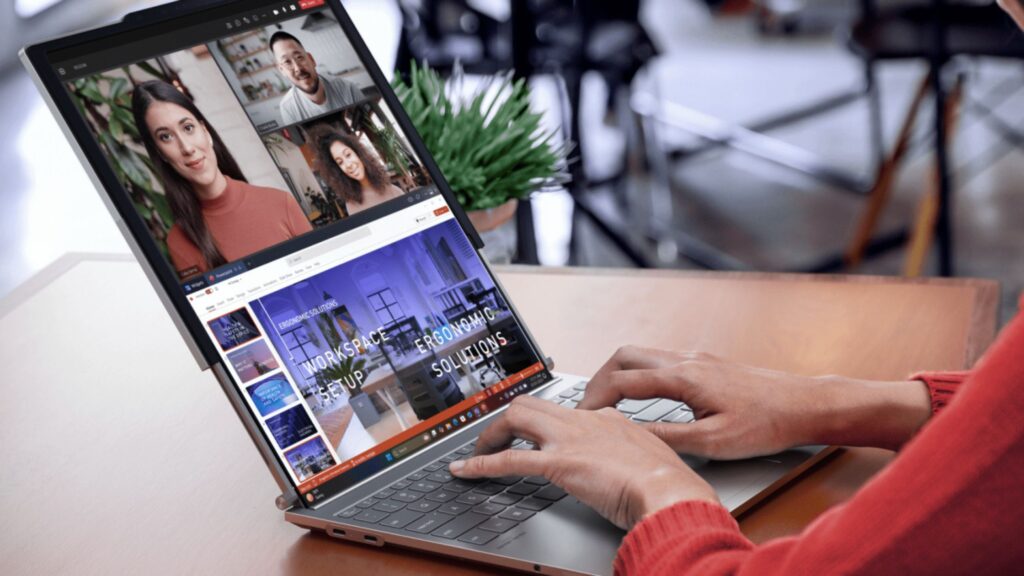
Is your Lenovo laptop refusing to power on? Whether you’re dealing with a completely unresponsive device or a flashing power light, it can be incredibly frustrating—especially if you rely on your laptop for work, school, or entertainment. The good news is that many power-related issues can be resolved with a few simple troubleshooting steps. In this guide, we’ll walk you through the most common reasons why your Lenovo laptop will not power on and provide actionable solutions to get it up and running again. Let’s dive in!
Table of Contents
ToggleWhy Won’t My Lenovo Laptop Power On? Common Causes
Before jumping into fixes, it’s helpful to understand what might be causing the problem. Here are some of the most common reasons why your Lenovo laptop will not turn on:
- Dead Battery: If your laptop’s battery is completely drained or faulty, it won’t power on.
- Power Adapter Issues: A damaged charger or loose connection can prevent your laptop from receiving power.
- Hardware Problems: Faulty components like the motherboard, RAM, or power button could be to blame.
- Software Glitches: Occasionally, software issues can cause your laptop to appear unresponsive.
- Overheating: If your laptop overheats, it may shut down and refuse to turn back on until it cools.
If your Lenovo laptop power light is flashing, it could indicate a specific hardware or firmware issue that needs attention. Let’s explore how to troubleshoot these problems step by step.
Step-by-Step Fixes for a Lenovo Laptop That Won’t Power On
- Check the Power Source
The first step is to ensure your laptop is receiving power. Here’s what to do:
- Inspect the Power Adapter: Look for any visible damage to the charger or cable. If possible, test with another compatible charger.
- Check the Outlet: Plug the charger into a different outlet to rule out electrical issues.
- Look for LED Indicators: If your Lenovo laptop power light is flashing, it could indicate a charging issue or hardware problem.
- Perform a Hard Reset
A hard reset can resolve minor glitches that prevent your laptop from powering on:
- Unplug the charger and remove the battery (if removable).
- Hold down the power button for 30 seconds to discharge any residual power.
- Reinsert the battery and plug in the charger.
- Press the power button to see if the laptop turns on.
- Test the Battery
If your Lenovo laptop E440 will not power on, the battery might be the culprit:
- Remove the Battery: If your laptop has a removable battery, take it out and try powering the laptop using only the charger.
- Check for Swelling: A swollen battery is a sign of damage and should be replaced immediately.
- Replace the Battery: If the battery is old or faulty, consider purchasing a new one.
- Inspect the Power Button
Sometimes, the power button itself may be stuck or damaged:
- Press Firmly: Ensure you’re pressing the button correctly.
- Look for Physical Damage: If the button is stuck or unresponsive, you may need professional repair.
- Boot into Safe Mode
If your Lenovo laptop will not turn on but shows signs of life (like a flashing light), it could be a software issue:
- Turn on the laptop and repeatedly press the F8 or F12 key during startup.
- Select Safe Modefrom the boot menu.
- If the laptop boots into Safe Mode, you can troubleshoot software or driver issues.
- Check for Overheating
Overheating can cause your laptop to shut down unexpectedly:
- Clean the Vents: Use compressed air to remove dust from the cooling vents.
- Let It Cool: If the laptop feels hot, let it cool down for 30 minutes before trying to power it on again.
- Seek Professional Help
If none of the above steps work, there may be a deeper hardware issue:
- Contact Lenovo Support: Reach out to Lenovo’s customer service for assistance.
- Visit a Repair Center: A certified technician can diagnose and fix the problem.
FAQs About Lenovo Laptops Not Powering On
Why is my Lenovo laptop power light flashing but not turning on?
A flashing power light often indicates a hardware or firmware issue. Try performing a hard reset or checking the battery and charger.
What should I do if my Lenovo laptop E440 will not power on?
Start by checking the power adapter and battery. If the issue persists, try a hard reset or boot into Safe Mode.
Can a dead battery cause my Lenovo laptop will not turn on?
Yes, a dead or faulty battery can prevent your laptop from powering on. Try removing the battery and using only the charger.
How do I know if my power adapter is faulty?
Test the adapter with another compatible laptop or try using a different charger with your Lenovo laptop.
Is it worth repairing an old Lenovo laptop that won’t power on?
It depends on the cost of repairs versus the value of the laptop. If the laptop is outdated, consider upgrading to a newer model.
Conclusion
Dealing with a Lenovo laptop that will not power on can be stressful, but in many cases, the issue can be resolved with a bit of troubleshooting. By following the steps outlined above, you can identify and fix common problems like a dead battery, faulty charger, or software glitch. If all else fails, don’t hesitate to seek professional help.
Remember, regular maintenance—like keeping your laptop clean and updating software—can prevent many of these issues from occurring in the first place. If you found this guide helpful, share it with others who might be facing similar problems. And if you’re still stuck, leave a comment below, and we’ll do our best to help!